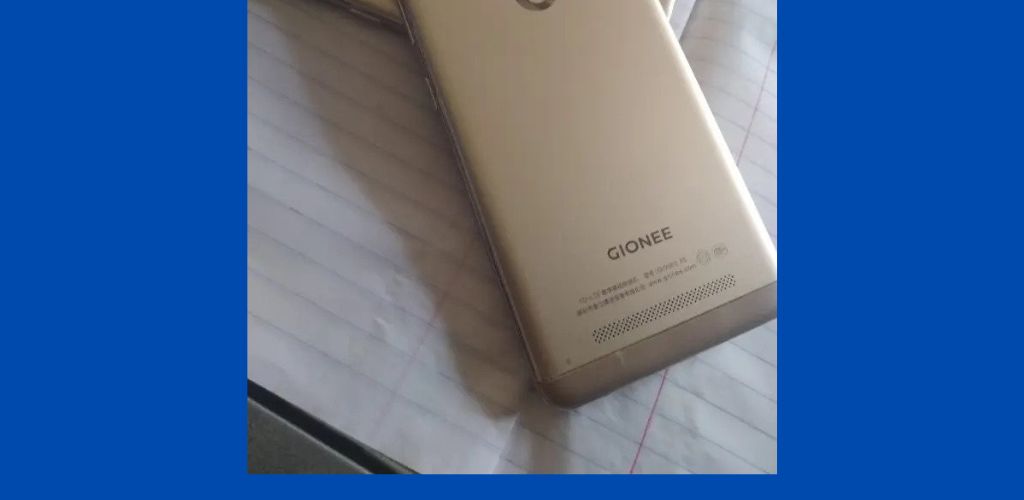In this tutorial, we would be explaining to you how to disable guest mode in all gionee mobile phones. If your Gionee phone is on guest mode, do not worry as we would show you step by step process on how you can turn off guest mode.
How to Remove Gionee Phones from Guest Mode
Follow these steps to remove your Gionee phone from guest mode:
- Check the Notification Panel: First, try the easiest method. Open the notification bar on your Android device by dragging it down from the top of the screen. Look for a user icon or profile icon and double-tap it. This action should allow you to choose the profile you want to switch to and exit guest mode.
- Access Through Settings: If the user icon doesn’t appear in the notification panel or you can’t find it, you can access the settings directly. Here’s how:
- Go to the main settings on your Gionee phone.
- Look for the “Security” option and tap on it.
- In the security settings, you should see an option related to guest mode. It may be labeled as “Guest Mode” or something similar.
- Once you find it, deselect or untick the guest mode option.
- Reset the Password: If you’re prompted to enter a password to exit guest mode and you can’t remember it, you may need to reset it. To do this:
- Enter an incorrect password multiple times until your phone prompts you to reset it.
- Follow the on-screen instructions to reset your password.
- Once the password is reset, you should be able to exit guest mode.
- Reboot Your Phone: If none of the above methods work, try a simple reboot of your phone. Sometimes, a restart can resolve issues, including getting out of guest mode.
- Seek Professional Help: If all else fails, and you’re still unable to exit guest mode, consider reaching out to Gionee’s customer support or visiting a service center for assistance.